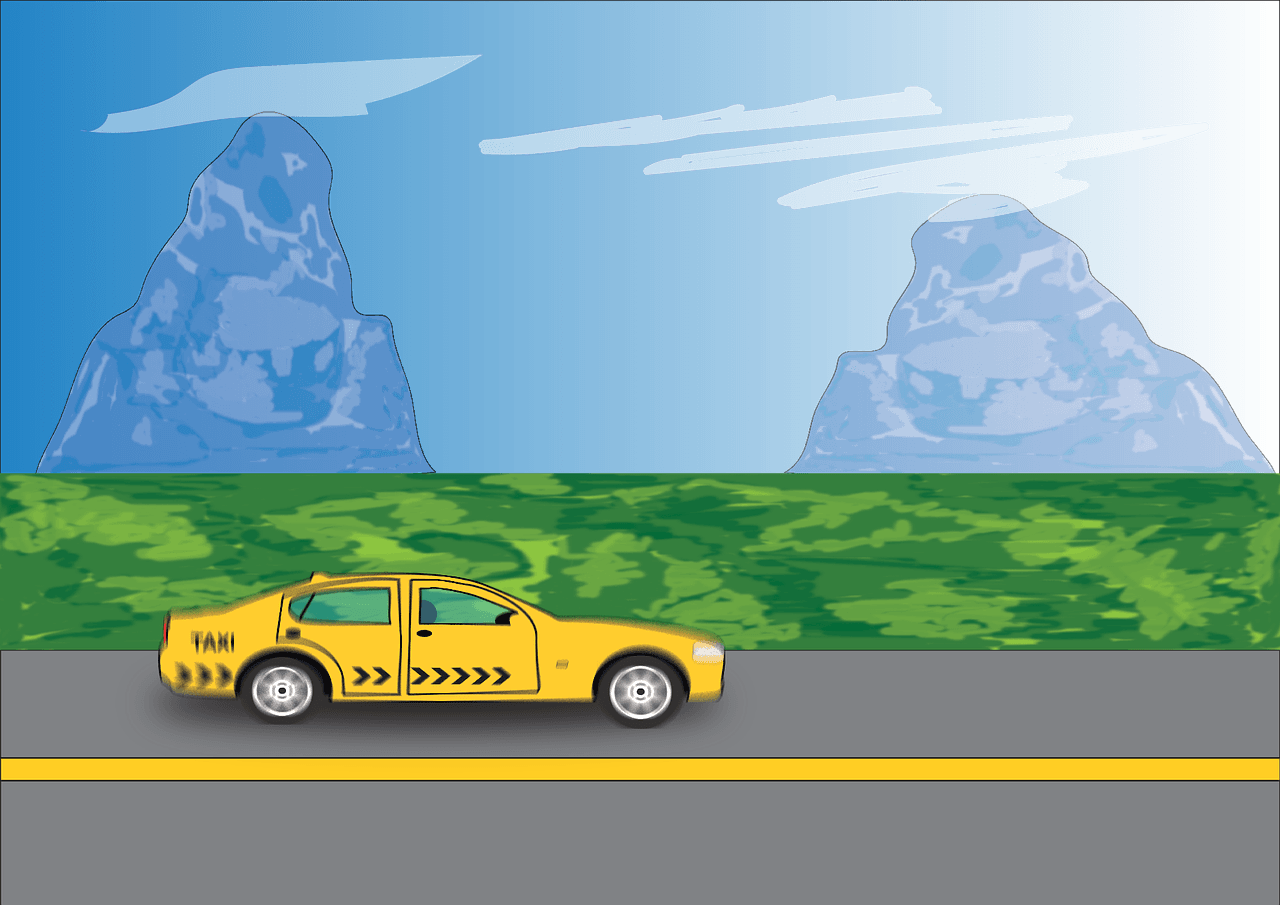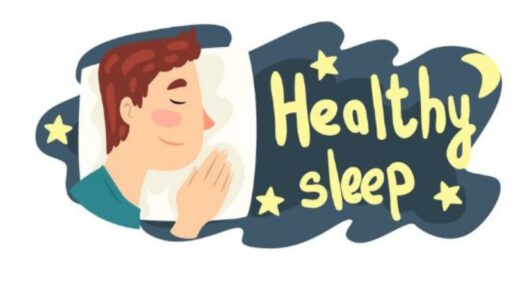If you are afraid even after setting a password on your smartphone and you want to protect some of your apps, then there is a solution for that too. Although a third party app is required to lock apps, but if you are a Samsung user, then you can lock your phone’s apps in this easy way…
Today we probably depend on our smartphones as much as we depend on our family. From work to entertainment and from friends to relatives, our entire world is confined to our smartphones. In such a situation, the security of the smartphone and our privacy related to it, is an important issue. The phone can be locked, such a feature is there in every smartphone of today, but to lock the apps inside the smartphone, it is usually required to download third party apps. But if you are a Samsung user, you can password protect your phone’s apps without downloading any app. We’ll tell you how…
Samsung doesn’t need any third app to lock apps.
Although Samsung uses the Android operating system, users also get Samsung’s own custom One UI skin, through which the company’s own changes and themes etc. are applied to the device. In this, Samsung users also get the facility to lock the app and hence the user does not need to download any third party app.
Samsung’s S Secure App.
Samsung’s own interface One UI also provides for app locking. With the help of Samsung’s S Secure App, you can lock not only your entire phone but any app by applying a password.
how to use it.
Keep in mind that this app is from Samsung, so to download it on your phone, you have to go to Samsung App Store, not Google Play Store. So go to the Samsung App Store and download the S Secure app on your phone, then go to your phone’s settings. Search your Samsung smartphone in Settings, then click on ‘Advanced Features’ option. Search for the option ‘Lock and Mask Apps’, toggle on the ‘Lock’ option and then select the type of lock you want to apply (PIN, Password, Pattern etc.). After doing this, you will see three options, ‘App Lock Type’, ‘Locked Apps’ and ‘Masked Apps’. Click on ‘Locked Apps’, select the apps you want to lock and then click on ‘Done’.
In this way, all the apps of your choice are now protected without downloading any third party apps.